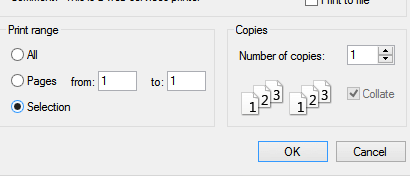While I encourage members to use the “bookmark” feature of their membership to keep track of articles, rather than using paper to print article, I understand that some members still wish to print articles.
To print articles, the best way to reduce the amount of paper needed is to use your Web Browser printing function.
Step 1: Highlight the text and images
Using your mouse or keyboard, highlight the portion of the article you wish to print.
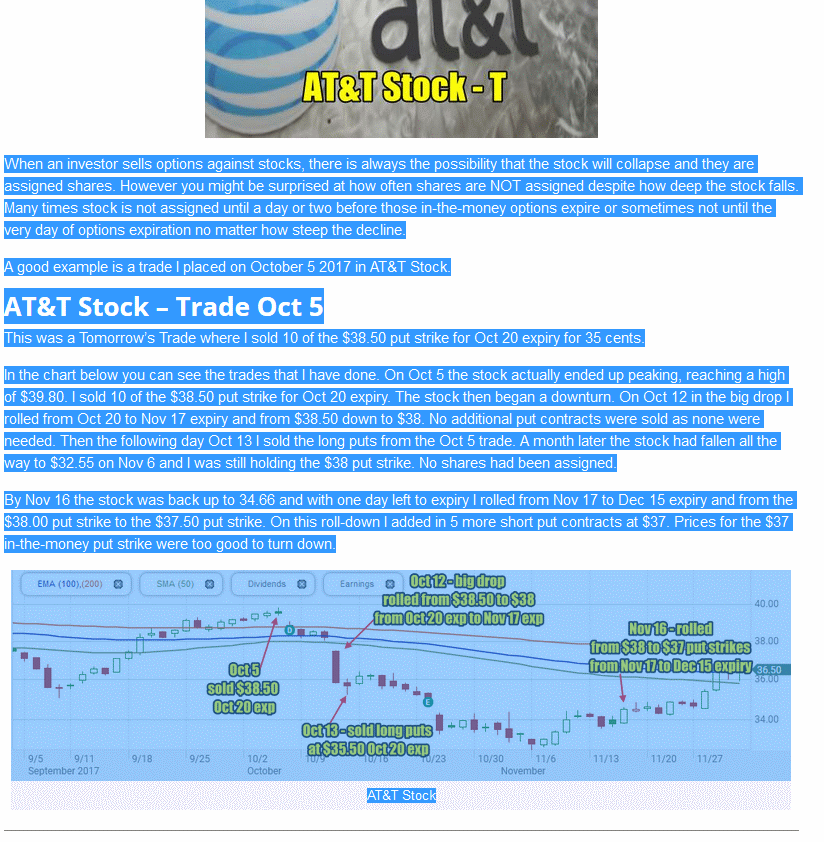
Highlight the text and images you want to print
Step 2: Select The Print Function
With the article portion highlighted that you are planning on printing, go to FILE / PRINT in your Web Browser menu. Select the PRINT Command. Windows users can also simply print the CTRL key plus the letter P and the same dialog box as below will appear.
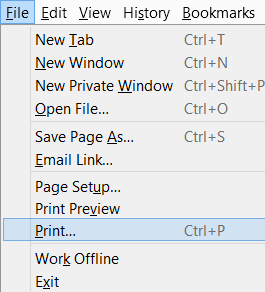
Step 3: Print The Selection
From the print menu choose SELECTION to print only the highlighted portion of the article and your article will print.